To Create a Document Using a Wizard
You can create Documents in ALIM Web by using an installation wizard, providing that the Document Design plugin has been installed.
To create a document when the Document Design plugin has not been installed, see To Create a Document from a Template.
Follow these steps to create a document.
- From the Navigation pane, select the Home icon. The New Object list appears in the Content pane.
- If more than one scope exists in the community, set the scope in which to create the location.
- Select Document.
- Select a Template to use as a filter for the documents and then click Next. The Create a Document wizard advances to the New Document Information page. For example,
- Enter the following required information:
- You can enter Classification in the box provided.
- You can enter Effective from date.
- You can add a Synopsis and Remarks for the document.
- When you are finished, click Next.

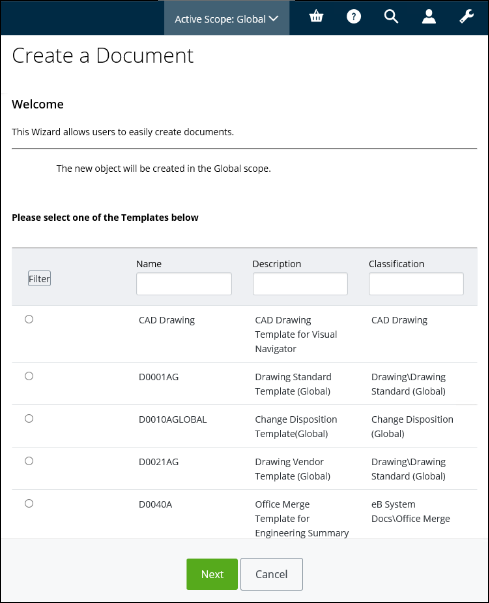
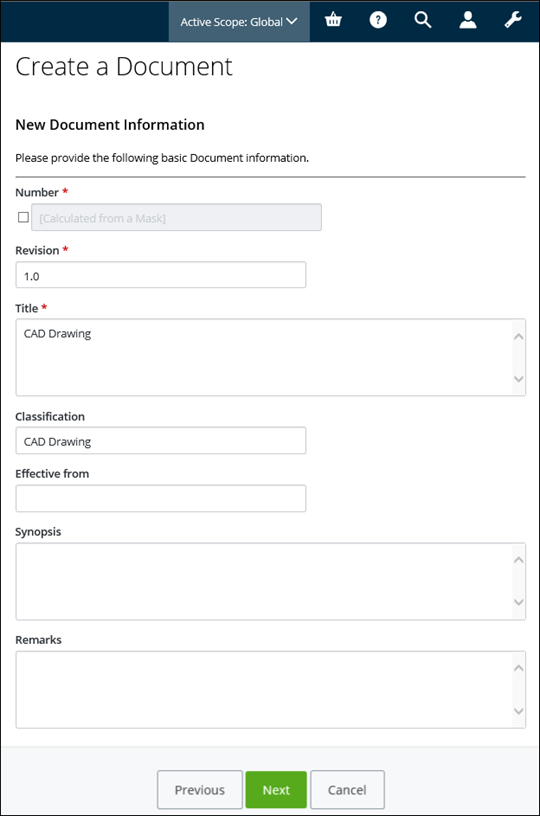
 to automatically generate a code
based on the specified format
to automatically generate a code
based on the specified format